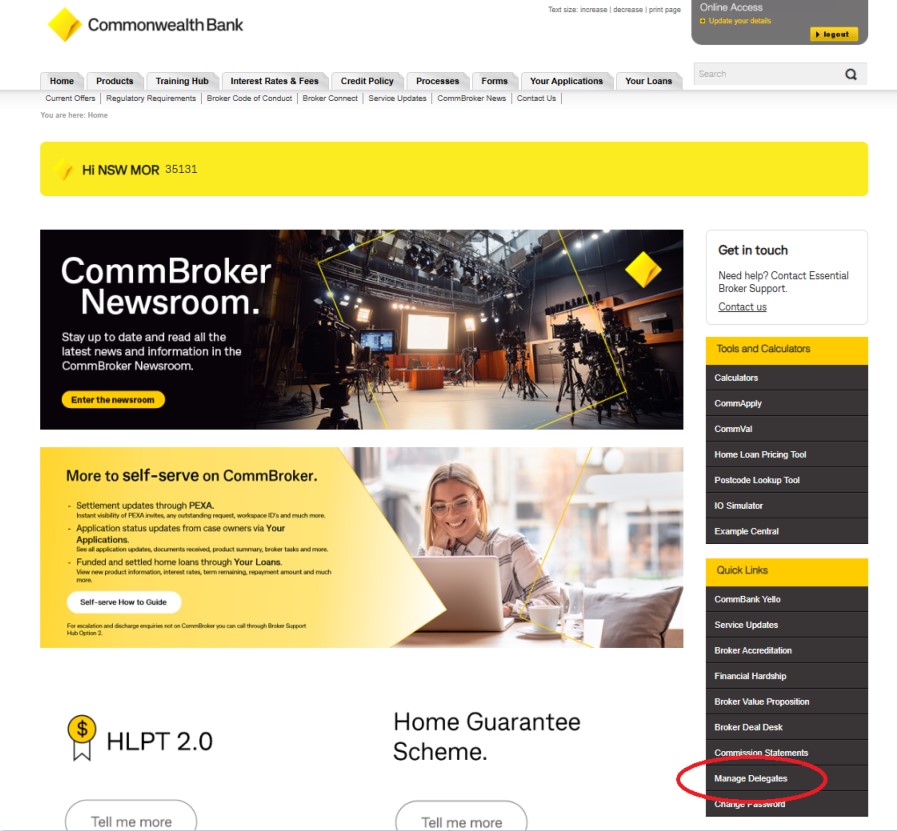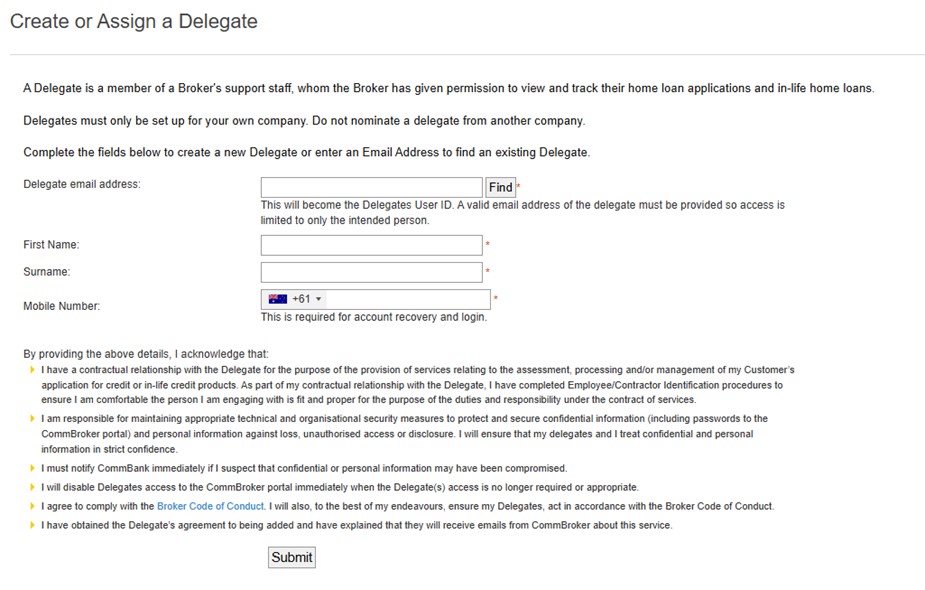Processes
Delegates
A Delegate is a member of a Broker's support staff, whom the Broker has given permission to view and track their home loan applications.
The below tables provide step by step instructions on how to use the CommBroker Delegates feature on CommBroker.
Brokers
| How do I ... | Instructions |
|---|---|
| Create a new Delegate |
Log on to CommBroker and click on ‘Manage Delegates’ link in the Tools and Calculators section on the Home page. Complete the form to create a delegate and click ‘submit’. Note – Each delegate can only be created once. If your delegate already exists, the system will show that they already exist and pre-populate their details.
|
| Assign a Delegate to myself |
Enter the delegates email address and click on 'Find'. If the delegate does not exist, you will be prompted of this and required to complete the missing information to submit and create the delegate. If a delegate has already been created, search for their email address in the form using the 'Find' button, and click Submit. Note: Ensure you use a valid individual mobile number when completing the delegate details for the purpose of Multi Factor Authentication.
|
| Assign a Delegate to another Broker |
You can only assign Delegates to yourself. Each Broker must manage their own Delegates.
|
| Manage my Delegates |
The 'Manage Delegates' page contains a Status table beneath the Create/Assign Delegate form. The Status table will show you what requests you who your current delegates are and allows you to remove them if they are no longer your delegates. |
Delegates
| How do I ... | Instructions |
|---|---|
| Know if I have has a Delegate account created for me in the system? |
Once you have had an account created, you will receive an email notification with your login information and a temporary password. You will be asked to change this password on your first login session. |
| Know if someone has sent me a request to be their Delegate? | If a Broker follows the above process to add you as their Delegate you will receive an automatic email notification. |
| Customise my Loan Tracking view |
Log in to CommBroker and click on 'Loan Tracking'. Every Broker, where you have accepted their Delegate request, will show under the search options with a '+' beside their name. Click on the '+' to expand the selected broker and show 20 application results. If you wish to view more than 20, click 'Show more' under the results. To go back to 20, click 'Show less'. You are able to have multiple brokers expanded to show applications at the same time, on the same page. You are able to click '+' or '-' beside any broker at any time to expand and collapse results. |
| Update my details | Log in to CommBroker and click on 'Update your Details'. |
Notes:
A Delegate cannot
- Assign another Delegate to themselves
- Update the details of another Delegate
- Assign a Delegate to a Broker
- View commission statements